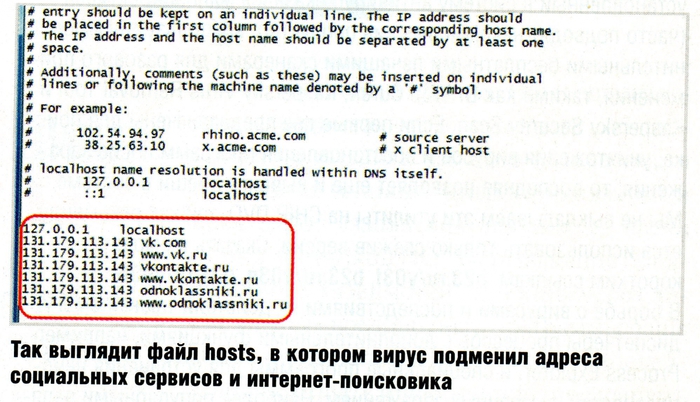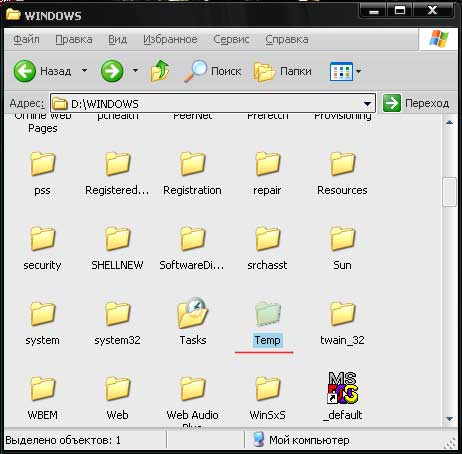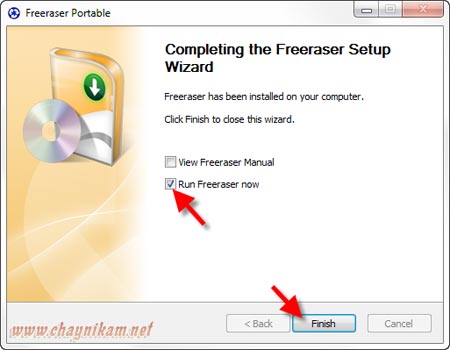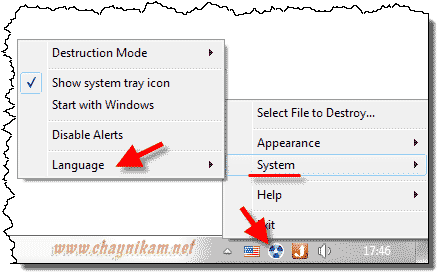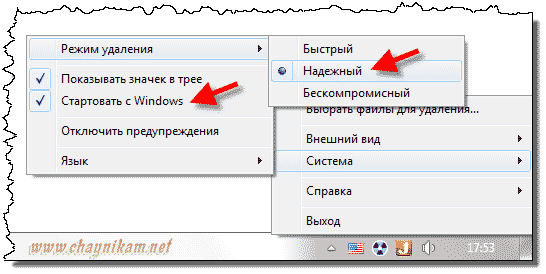In this lesson, let's talk about the way you work on your computer properly delete information that it then could not be restored.
If you are not a hacker, not a crook and intelligence officer, it is reasonable can ask a question - why do I need it? The reasons can be many! The most banal reasons - sale of the computer (or hard drive) to another person or an ordinary share of the computer. In any of these cases, our personal information can be viewed by strangers and do not know how it (the information) is they (outsiders) is used.
Some think such thoughts paranoia, while others believe that the security of the excess does not happen and the protection of information from unauthorized access bring to the fore.
Also, do not be amiss to remember where we live, and keep in mind all sorts of adopted (or not yet adopted) laws "on the Internet", shall be guilty of anyone who keeps his computer pirated software, music and so on. Here in general if you want to virtually every Users can "draw". But we will leave for other sites arguments about the importance of personal safety ...
It seems to me, to know this information in any way it will be useful to everyone, and to use it or not, everyone decides for themselves, so let's get down to business!
Deleting files from a computer process is not as simple as it might seem at first sight, especially if it concerns the removal of files without the possibility of subsequent recovery.
Beginners inexperienced users believe that deleting files is by moving it to the shopping cart on the desktop, sometimes without even knowing about the possibility of restoring a file from the Recycle Bin - saying "I'm a deleted file, as you can see it?"
A little more "advanced" beginners know that
shopping cart can be cleaned, and then the file disappears (as it seems) forever. In fact, the file does not disappear, but simply marked by the system as a blank. While on top of the file will not be written, new information in the hard disk memory to be saved completely. Understanding in this matter users (no longer say "newcomers") know that such deleted files can often be recovered with the help of special programs, especially if it is done "without delay" (how to do this, read the lesson " Recover lost data "
on this page ).
Too many (even experienced users) believe that to completely remove the information you just have to format the hard disk. However, this is no guarantee of privacy! The formatting process does not delete the files, and only makes changes to the area, which is responsible for their storage (filesystem table). Roughly speaking, the formatting will erase the list of files (with names, location, etc..), But the file itself does not move. Thus, the average user will not be able to find the files (because the list is not), and the specialist, using special programs, can not only see, but also to restore the information.
To guarantee the removal of information (in addition to the physical damage to the hard disk), there is an option of hardware impact on the carrier using a magnetic field. It is reliable and very fast, but expensive, so used more military or commercial entities for emergency destruction of sensitive data.
And to securely delete a file in the home we can use special programs - the so-called shredders. The essence of such programs-Shredder is usually zeroing (exchange data with zeros) and subsequent multiple entries (over zeroed data) random numbers ("digital noise").
The meaning of such a program is quite simple - you need to specify the program file (or an entire disk at once) and then run the uninstall process. This process is unlike conventional removal may take quite a long time (depending on the size of the file or disk), as I repeat - this is not the usual removal (erasing the file name), and recorded more than random data over deleted data.
Shredder programs on the Internet are many and one can choose according to your taste and needs. Some programs only work with discs (purified from the entire hard drive or partition), while others allow you to delete individual files or folders.
If we talk about specific programs, from fee-based options, I can recommend the program Paragon Disk Wiper. Time-tested software developer (Paragon) has created a really good product for cleaning hard drives. The program does not work with individual files, but to clean the hard disk before selling very handy.
If we talk about the free versions, I like the program Freeraser , let's talk about that a little more.
Download it
here . Installing the program is in English, but nothing unusual during installation is not, so do not dwell on it. The only thing you should pay attention to - Check the box to run the program, the program will start immediately after installation, since a shortcut on
the desktop program does not create:
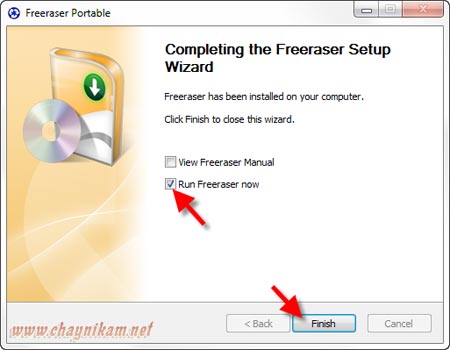
After starting the program immediately creates on your desktop your own shopping cart , in which you can simply drag and drop files to be deleted and they will be safely removed.
By the way, enable / disable display baskets Freeraser by double-clicking the icon of the program, which is located in the system tray (lower right corner of the screen next to the clock).
But before testing the program in action, I recommend you do a few more settings. First we need to install the Russian language for the program, and to do this, click on the icon in the system tray, right-click the program and select the item System - Language , in which, among other find and click the item Russian :
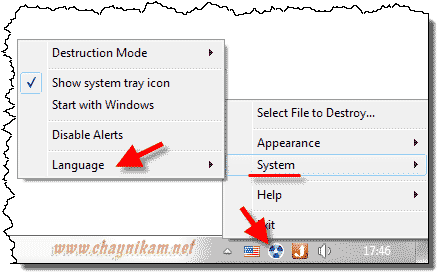
Next (already in the Russian menu) under System , you can configure startup programs and to establish a more reliable mode of protection:
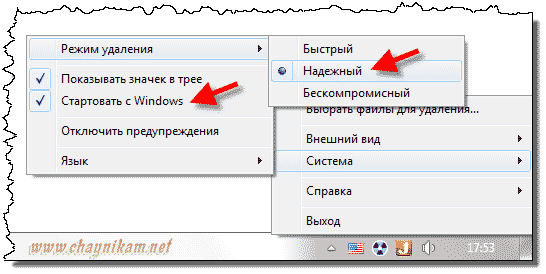
All other settings, use at its discretion. Also, you may need to close and restart the program (I noticed that immediately after the basket does not respond until you restart the program). Close the program, you can use the item output in the same menu, and run through Start - All Programs - Freeraser - Freeraser.
Now, when everything is done, you can test the program by dragging any unnecessary files on shopping cartFreeraser. If your program is not checked Disable warnings , the program will ask us before removal to confirm the deletion:

And only after you click Continue , we will launch the process of removing (by the way is quite cute and animated):

That's using this program you can be sure that the files with confidential information removed safely! I'm finishing this tutorial, I hope that the level of your computer security has risen by one stage.